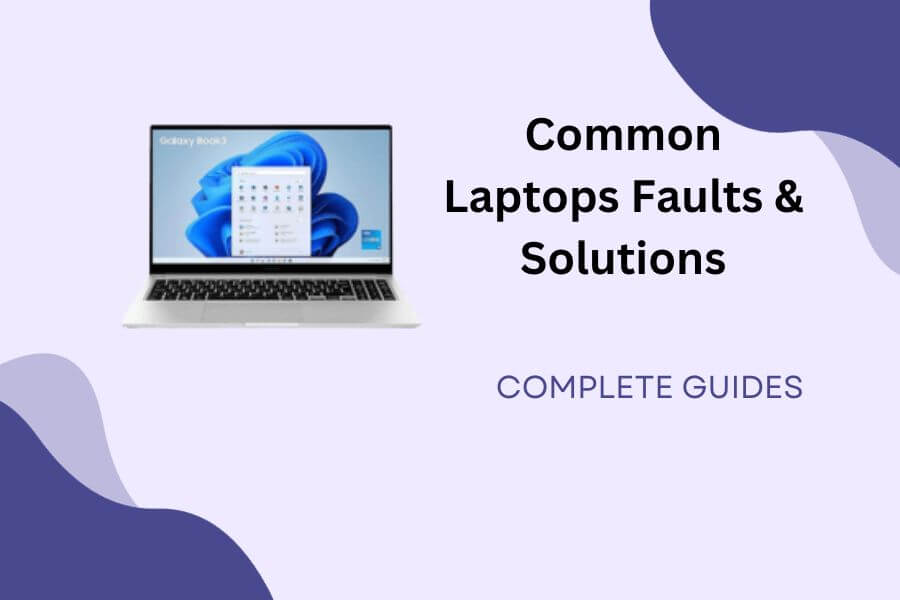With the rising number of laptop users, laptop issues are common nowadays. Since we at Laptopneed deal with multiple kinds of laptops daily, we are aware of the common laptop’s faults & solutions to these issues. The most common problems are either due to hardware failures or wrong usage.
Hence, we are trying to help our users to understand the reason behind 9 common laptops faults and solutions for these issues. We will help you know the common symptoms of these issues and provide easy answers. It will help you take the necessary precautions to avoid these issues in the first place.
Let us dive in…
1. Laggy Working Windows Laptop
When it comes to common laptop issues, ‘slow laptop’ is one of the most common ones. Laptops usually slow down over time since the users keep installing more and more programs without removing the ones that are not required anymore. Similarly, users also fill the C drive with multiple files as many are unaware that the files on their desktop and downloads folder are filling up their C drive.
Additionally, since Windows is the most common laptop operating system, it needs maintenance, as is the case with any software. Most users forget to update the applications, drivers, and Windows itself, leading to an outdated and slow system.
Solution/How do I stop from Lagging?
The simplest solution to this issue is to update all laptop applications. Microsoft frequently updates Windows and adds new features to ensure a smooth performance. Similarly, other software developers keep updating their apps for added performance. You can also remove the applications and files you no longer use to save precious space on your hard disk. Clearing out the cache is also recommended using the easy Microsoft PC Manager.
2. Slow Start Windows Laptop
A slow startup is another common issue the users experience with their laptops. If your computer takes forever to boot up, it may be due to corrupted system files or multiple start-up programs, making it sluggish to start. This issue has been remedied to an extent by the latest kind of SSD storage. Hence, upgrading the system drive to an SSD will help in reducing your boot by around 60%, depending on your preferences.
Due to this issue, the laptop would feel very slow to use while starting up as the CPU is busy opening unnecessary applications. It takes up valuable RAM space and CPU resources, making the laptop sluggish. It makes your laptop’s boot-up sequence bloated, and the extra applications keep running in the background, making it feel slow overall.
How To Fix Slow Start Windows Laptop?
The solution to this issue is to stop all unwanted applications from starting up when your laptop boots up. You can do that by opening the ‘Task Manager’ and clicking on ‘More Details’ at the bottom. Later, go to the ‘Startup’ tab and select the application that you want to remove from starting up automatically. You simply need to click the ‘Disable’ button, and the application will be stopped from automatic start-up.
3. Laptop Overheating Problems
Overheating is another major cause of common laptop hardware issues. When any electronic hardware overheats, its life is effectively reduced as you heat the device’s hardware components. Overheating results in degraded laptop performance, stutters, and system freezes, making the user experience bad.
Overheating happens primarily due to clogged-up vents and lack of ventilation. Most people use laptops on soft surfaces such as the bed or upholstered sofas, which any laptop manufacturers do not recommend. These surfaces block the cooling vents, making the laptop’s fans run longer and reducing their life.
How to Fix Overheating Laptop?
The straightforward solution is to avoid using the laptop on soft surfaces. If you want to use it on your bed or sofa, put it on a dedicated small laptop table available at the local markets. Additionally, one should check and clean the cooling vents from time to time to avoid any unwanted dust clogging.
4. Laptop Not Turning On
This issue is quite common among laptops. You may try to switch on your system as usual and realise that it is entirely dead. There are no lights and no sounds at all. In such cases, the battery may be dead. The other major cause of this issue could be a faulty DC jack, the small port where you connect the laptop’s AC adaptor to your laptop.
The issue might happen due to the motherboard suddenly dying. However, one should not panic in such situations. Instead, one should identify the source of the problem, which would also help in case the laptop needs to be serviced by an authorised technician.
What to Do If the Laptop Is Not Turning On?
The first step towards resolving this issue is to check the power supply. Most laptops provide an LED indicator indicating that the laptop is being charged even when switched off. If this indicator is not working, the laptop is not receiving electricity due to a faulty charger. Alternatively, if the LED lights up, you need to wait for some time and try again; if it is still dead, you should contact the service centre.
5. Not Connecting to Wi-Fi
Wi-Fi issues are very common with laptops. Since we are talking about a network, the reasons for this issue could range from malfunctioning the Wi-Fi router to misconfigured firewall settings to Wi-Fi hardware failure inside the laptop. Hence, one needs to go step by step to understand the root cause of the issue and resolve it.
Another common issue related to Wi-Fi connections is that the laptop loses connectivity from time to time. It is very frustrating, especially if you are in the middle of an exciting cricket match or a significant financial transaction. Hence, one should resolve connectivity issues as soon as possible.
How To Check Wi-Fi Connectivity?
To resolve connectivity issues, you should ensure that the laptop’s Wi-Fi adapter is turned on and can detect your Wi-Fi connection. You should also disable and re-enable the Wi-Fi adaptor on your laptop using the physical switch many manufacturers provide using the Function key combination. Similarly, restarting the router would also help in resolving the connectivity issues.
6. Automatically Shutting Down
All laptops have in-built safety mechanisms to avoid any damage to the hardware, and automatic shutdown is one such mechanism. It is triggered whenever the system is overheated. The overheating may be due to any of the reasons we discussed under the ‘overheating’ section in this article.
Sometimes, such automatic shutdowns might also be caused as a by-product of virus infestation. Malware and viruses often tweak system settings, which may make the laptop unable to start up or even crash frequently. Hence, once you boot up the laptop, perform a thorough system-wide scan to clear the system of any harmful programs.
How Do I Stop Automatically Shutting Down?
The simplest solution is to ensure that the vents are clean and the cooling fans work as expected. However, if the laptop keeps on crashing or shutting down abruptly, you need to perform a system-wide malware scan to ensure that the laptop is free of any form of malware. One should also update the Windows version and the drivers to have a stable system.
7. Battery Doesn’t Charge
Battery issues occur primarily due to either faulty batteries or damaged chargers. If your laptop is not charging, you need to check whether the charger is providing electricity to the laptop. Most laptops come with an LED indicator near the charging port of the laptop to indicate charging, and hence, it is easy to verify the same.
On the other hand, battery charging issues may also occur due to faulty batteries. Unfortunately, there is no way to troubleshoot it from the user’s end. However, if the battery constantly fails to hold a charge, it is a sign of a dying battery, and one should not be surprised when the battery eventually dies.
How To Troubleshoot Battery Issues?
Battery issues should be resolved soon since it defeats the purpose of having a laptop. To resolve this issue, one should check whether the issue is with the laptop battery or the charger. If the issue is with the charger, one needs to change the charger and check. On the other hand, if the issue is with the battery, one needs to get it replaced.
8. Fast Battery Drain
As with all batteries, laptop batteries also have a fixed charge and discharge cycle. Once they are near the end of their charging cycle, it is common for laptop batteries to hold less charge than usual or discharge faster. However, battery deterioration happens under normal conditions after around 2-3 years of constant usage.
Hence, you can keep on using your laptop despite quicker battery drainage. However, if most of your tasks depend on working on the laptop away from any power outlet, you will have to consider the option for either a new battery or a power bank for your laptop.
How To Fix Battery Drain On Your Laptop
You can curb your usage to make the battery last longer. Windows have inbuilt power-saving modes to ensure that it lasts longer. Additionally, you can also switch off the physical modules such as Bluetooth, location and Wi-Fi when not in use to save additional battery. Lowering the screen brightness is also recommended for saving battery.
9. Keyboard Doesn’t Work
Laptop keyboards often are worn out due to repeated typing. Additionally, it can get damaged due to spilling any kind of liquid on the laptop’s surface. Laptop keys are also vulnerable to dust and dirt stuck underneath the keycaps, which stops the key from working.
However, the keyboard might suddenly stop working altogether. Sometimes, the issue might be due to a faulty internal keyboard connection or driver issues. If it is a software issue, you can resolve it by updating the drivers manually. On the other hand, hardware issues require the help of an authorised technician.
How To Fix Laptop Keyboard is Not Working?
If there is an issue with a single key not being pressed, then it is likely that there is some dust particle below the laptop key. You can blow it away or try to remove the key cap and clean it using isopropyl alcohol, which is available at local shops. If the entire keyboard is not working, you may have to take it to the nearest service centre to get it repaired.
Conclusion
When there is some issue with the laptop, users often ask, “Can hardware problem be fixed?”. The answer is “Yes, most hardware issues are fixable, with minor repairs. Even in cases where the hardware cannot be repaired, for example, motherboards, it is possible to replace it quickly.
You can try the solutions provided in this article as a primary level of troubleshooting. However, certain situations might require the laptop to be opened and inspected, which should be done by an authorised technician. It is essential since not all laptops are manufactured the same. Hence, the authorised personnel will be better equipped to handle the device and provide safe repair services.