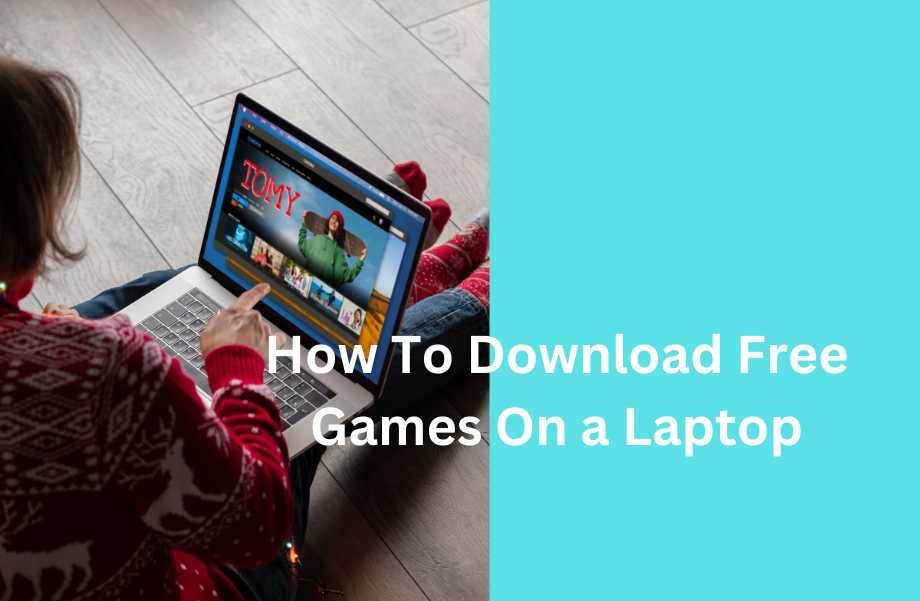You will not need putting a lot of effort to download a game from the internet on your laptop. Simply go to the source and click on Download.
The process to follow for downloading a game from one source may vary bit from another, but the rudimentary steps are the same.
If you are unaware of them and wonder how to download free games on my laptop, this is the right article you are reading.
Check the Specs
Different games have different requirements in terms of storage, graphics, memory, and process. That is why all games are not playable on any and every laptop.
Therefore, before you start to download games onto laptop, you must check the specs and tally them with the game’s requirements. You will find the hardware and software requirements for a game under the ‘Minimum Specifications’ and ‘Recommended Specifications’ sections.
A new laptop computer with the latest operating system may support playing all older games. In contrast, a system with Windows 7 will only support playing games for windows 7 on it.
It is important to match the system configuration with the minimum recommended requirements of a game before downloading or installing in your laptop to save time and energy.
In that case, you must check:
- The video memory, model of the GPU or video card, and drivers of your laptop. It should match the minimum graphics requirement of the game. Even better, it should be higher than the game’s recommended requirements.
- The processor or CPU of the laptop should have reasonably high processing power and be an i3 process, at least, if not an i5 or i7.
- You must also check the RAM of the laptop, which holds the current data for processing. It should also be relatively high, in excess of 8 GB; the higher, the better.
- Also, check the storage capacity of your laptop. It should preferably be a faster Solid-State Drive rather than a slower and vulnerable Hard Disk Drive of higher capacity.
You can check these specs from the system settings on the ‘About’ page under the ‘Device Specifications’ section. As for the storage, you can check it by right-clicking on a drive in the File Explorer and looking for ‘Free space’ under the properties section.
Assuming you have a reasonably powerful CPU, GPU, and enough free space to download full game free, you should follow the steps mentioned below.
From a Play Store
You can visit a play store to find a wide variety of paid and free games to download directly from there to your computer. Many such stores are available online, such as the Microsoft Store.
The steps to follow include:
- Pressing the Windows and S keys on your keyboard at the same time to launch the Windows Quick Search Menu
- Typing Microsoft Store in the box, and the best match should come up as Microsoft Store
- Selecting it and clicking on it to open it
- Clicking on the video game controller icon for ‘Gaming’ located in the sidebar
- Browsing the different games and selecting one from the options that you want to download
- Clicking on the game icon or tile to find out more information
- Click Get/Install
This will start the downloading process automatically and instantly. When the downloading process is complete, run the game and start playing.
Directly from the Developer’s or Publisher’s Website
You may also download a game on your laptop directly from the website of the developer or publisher of the game. There are lots of such websites that offer free full games download, such as:
- Steam
- Epic games
- itch.io and
- GOC, a reliable distributor of DRM-free video games.
Google search the game and the source from where you want to download.
Note: Do not use any unreliable source to download any game. There are lots of malicious factors who sent viruses hidden in different files, and games are most popular mode of transmitting these viruses and malware.
So, research well about the website and read lots of reviews to be sure that you have a trusted source.
After finding the right source, follow these steps:
- Create an account, if you are asked to, especially if you want to play an online multiplayer game
- Click on the ‘Download’ button
After downloading, you will get a notification below to open or run the setup file. This is usually an install file in the ‘.exe’ format. You may even be asked to save this install file in your preferred location. Otherwise, it will be saved in the ‘Download’ folder by default.
Now, open the game file by double-click on it. It will open up straightaway if it is not compressed. On the other hand, if it is a compressed ZIP or RAR file, extract the file.
It will be easy if you follow the manufacturer’s instructions while installing the game. These instructions are usually flashed on-screen, such as:
- Having to select a location to save the game file on your laptop
- Having to agree to the terms of service, licensing agreement, and more
- Having to input a captcha code in most cases
The system will take just a few seconds to check the information and authenticity and start the downloading process immediately.
It does not take long to download a game of standard size.
Conclusion
A lot of new and old games are available on the internet and different Play Stores for download. However, the requirements of each may be different and therefore, your system may not support playing any and every game.
Still, any new laptop with reasonably good specs and powerful CPU. GPU, and other hardware will support playing all older and most modern games. So, checking your system specification before downloading a game is essential.
And most importantly, only download games from reliable sites or sources you know about. A lot of games may contain viruses or malware that can infect your system once you download them, sometimes causing irrecoverable damage to your laptop.