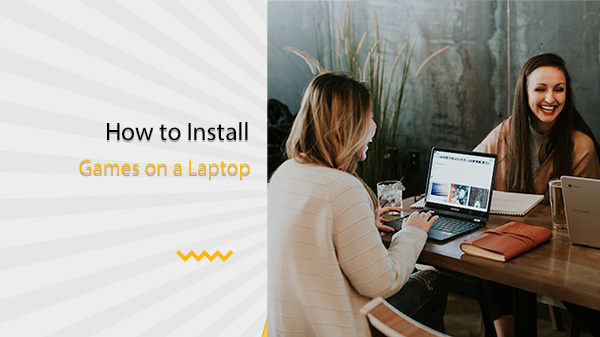Introduction
Installing games on a laptop has become very easy nowadays, thanks to digital stores and easy online downloads. There used to be a time when installing games used to take lots of time due to older hardware and the use of physical media. However, with easy access to the internet, installing games has become as easy as downloading some files onto your laptop.
In this article, we will look at some of the easiest ways to install games on a laptop. By answering the question, ‘How to install games on a laptop?’ we will ensure that you can easily install the next game you buy online or offline.
How to download games for free?
With digital storefronts, we have seen the rise of online free games. These games are either provided as demos for letting you try out the latest games for a limited period or as a limited-time offer, within which you can download the entire game for free without paying anything.
Some of the most common digital stores offering free games include Steam, Epic Store and GOG.com, which have their own free offers from time to time. These offers provide you with randomly selected games for a limited time for free in their store. You can purchase these games by paying absolutely nothing and own the game forever.
On the other hand, there are free games available on these online stores which you can download and play any time. These games provide you with a fun time without being heavy on the pocket. Such games are usually considered inferior to the AAA games, which come for around $60 to $80. However, there are instances when there have been hidden gems among the pile of bad free games. Hence, it is better to download any free game after reading its reviews.
What are the common issues while installing games on a laptop?
The most common issues while installing games on a laptop are that the games fail to start and the disk runs out of space. Hence, let us discuss each of these issues one by one.
Imagine this scenario. You have downloaded and installed a brand new game on your laptop and when you finally click on ‘Play’, the game either crashes back to your desktop, or there is a black screen and you are unable to proceed.
If you encounter these issues, you need to check two specific options: GPU driver updates and whether the game is playable on your system. For GPU updates, you need to refer to your laptop manufacturer’s website, from where you can download the latest drivers for your system.
On the other hand, to check the game’s playability, you need to check the game publisher’s website, where they would have mentioned the minimum specifications required to run the game.
Similarly, if you run out of disk space, the game will not be installed. It is commonly observed nowadays that games have large file sizes, often more than 50 GB and the shrinking laptop SSD space may not be sufficient to hold all required files. In this case, you will either have to install the game into a separate hard disk partition or clean your in-built SSD space to create more room for the game files.
How to install games, step by step?
If you ask us ‘How to install games in laptop Windows 10?’, there are several options available. To install modern games on a laptop running Windows 10, you can either buy the physical copy of the game, which is commonly available in DVD format and install it via the setup file which starts running once the game disc is inserted into the laptop.
On the other hand, if you are buying a digital copy of the game, you will have to download it from the website or use the ‘game launcher’ provided by the game publisher. While Steam is the most popular launcher, we have other popular launchers such as Ubisoft Connect, Epic Store, and more, which provide free games to the players. The specific instructions to install & download games using the launchers are available on their respective websites.
Another easy option is to download games from the Microsoft Store, which has a plethora of free games. You can mostly find popular Microsoft games and most other games which run on Xbox consoles available on the Microsoft Store. These games can be installed simply by clicking on the ‘Install’ button on the game page in the Store.
Can we install PlayStore on a laptop?
The answer to this query is a bit more complicated than a straight ‘Yes’ or ‘No’. However, the simple answer is that since the Google PlayStore was developed keeping in mind the Android operating system, it is impossible to install Google PlayStore directly onto a laptop running Windows 10.
On the other hand, you can install any popular Android emulator, which will have Google PlayStore already installed on it. It makes the process very simple since most of the popular Android emulators are free.
However, you need to understand that emulators use extra memory and storage as well as CPU while running and hence the performance of games installed inside the Android emulator tends to be lower. Hence, to answer your query, ‘How to download games in laptop from Play Store?’, there is no direct option. However, you can achieve this using Android emulators for Windows operating system.
Conclusion
To summarize, installing games on a laptop has become very easy, thanks to the multiple options available in the form of digital game stores and game launcher applications. It is extremely easy to download and install any new games that you purchase from the Windows Store too. On the other hand, you cannot install Google Play Store on a Windows laptop without using some form of Android emulator. As a result, you will be able to technically play Android games on a Windows system, however, the experience may not be as smooth as playing it on an Android phone or tablet.